New Features - July 2020 Last updated on 07/19/2020
Important Note: The items marked with * are customer-requested features and may not be present in all sites of MediaFerry.
1. New Standby Ads Workflow for ads without run-dates*
At present when an XML is received by MediaFerry, we check to see the run date, if there is no run date provided, we ignore that advert and send a fail notification to people configured to receive error notification.
Now with the new standby workflow advert if an advert does not have a run date specified, then MediaFerry will check if the provided XML has Standby-flag value = “True”, and that there are the start and end dates. Under this Standby tag value, the start date will be treated the same as the run date and the end date will become the date till when this ad will run.
For example, if the start date is 1st April and the end date is 30th April, then the job will have 30 (thirty) insertions stored in the insertions tab.
2. New Bleed Workflow for print projects*
We have now introduced Bleed Workflow that can be configured within any Print project. Now the designer can provide bleed information in MediaFerry i.e. how much bleed is required (for left/right and top/bottom) before check-in and when he/she checks in the job then the system will automatically add the bleed in the output PDF created by SmartConnect based on the information provided by the designer.
Improvements - July 2020 Last updated on 07/19/2020
Important Note: The items marked with * are customer-requested features and may not be present in all sites of MediaFerry.
1. Improvements in MediaFerry Asset Management
Below is a list of improvements in MediaFerry Asset Management:
- Earlier Mediaferry doesn't show where the file has been uploaded i.e in the Assets tab or in the Finished Artworks tab. Now, the system will clearly mention where the file has been uploaded.

- MediaFerry now allows users to move files from the Assets tab to the Finished Artwork tab. A new button for moving selected files to the Finished Artwork section is now made available. The “Move Selected“ option will be enabled when we select files using the checkbox in the Assets tab.
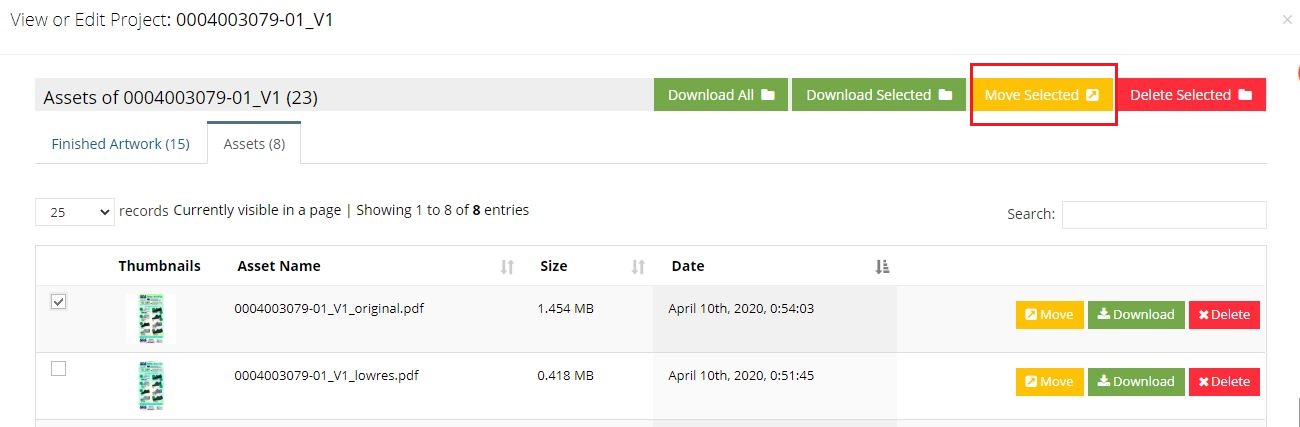
2. Improvements in MediaFerry View/Edit Form
Below is a list of improvements in MediaFerry View/Edit Form:
- MediaFerry job number is now made available under the view/edit window.
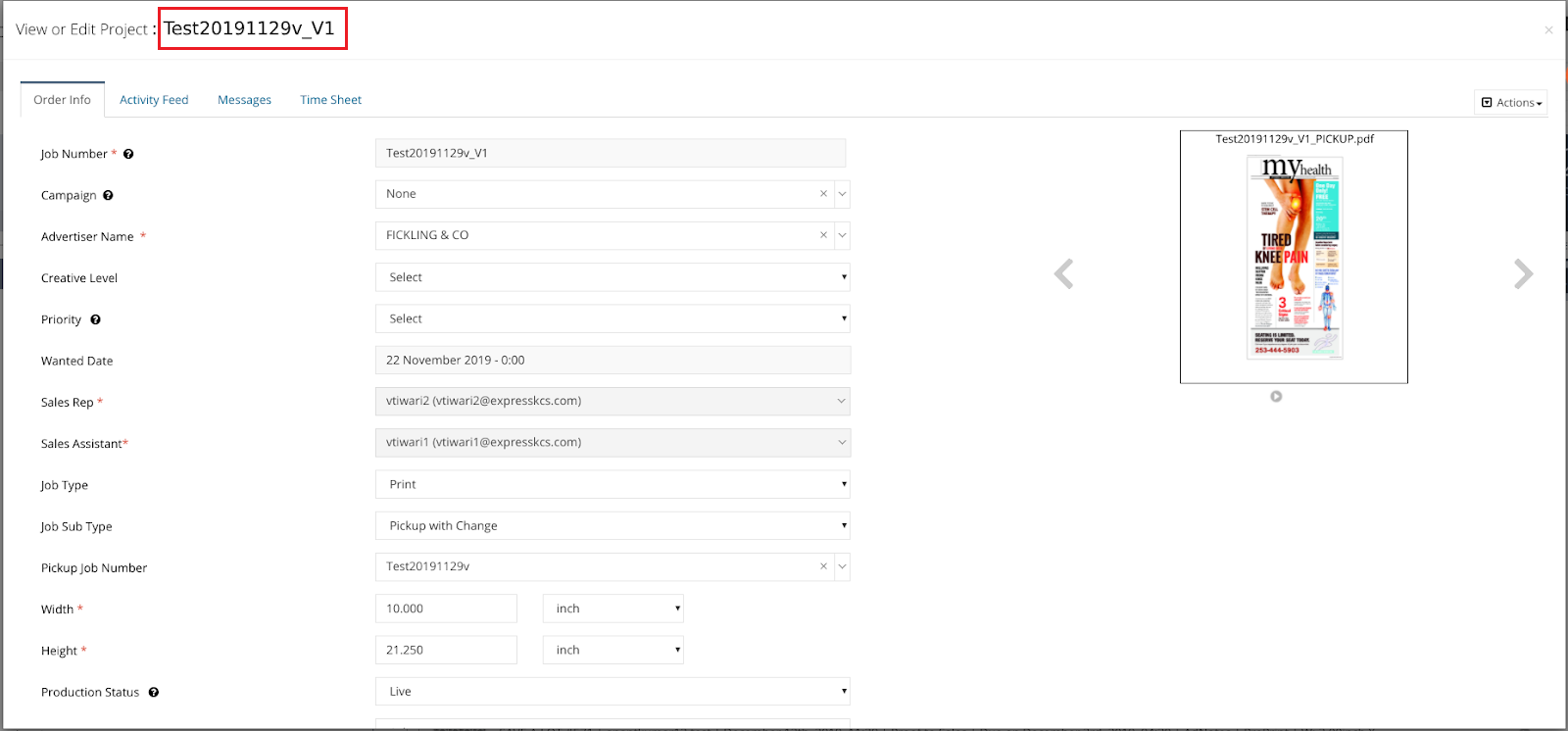
- MediaFerry now also supports real-time data updation. If a user has a view/edit form open and he/she doesn’t change the status in the form, but someone else has picked the job and has moved it to any other status or if the job is rejected by someone using proofing component, however, the first person who had the job open in View/Edit hits save on the form or when closed MediaFerry asked the user, you have unsaved changes you want to save, and the user clicks save. MediaFerry changes all the MetaData as may be changed by the user, and along with that it also updates the production status. This now helps the job to move ahead in the workflow and also creates a log for this.
3. Improvements in MediaFerry Timesheet
A new field named Quantity has been added to the Timesheet form (both that opens up in the pop-up and the one that is available under the timesheet tab. Now the user will be able to tell how many pages/images/artwork/videos he/she has completed as part of the work he/she was doing.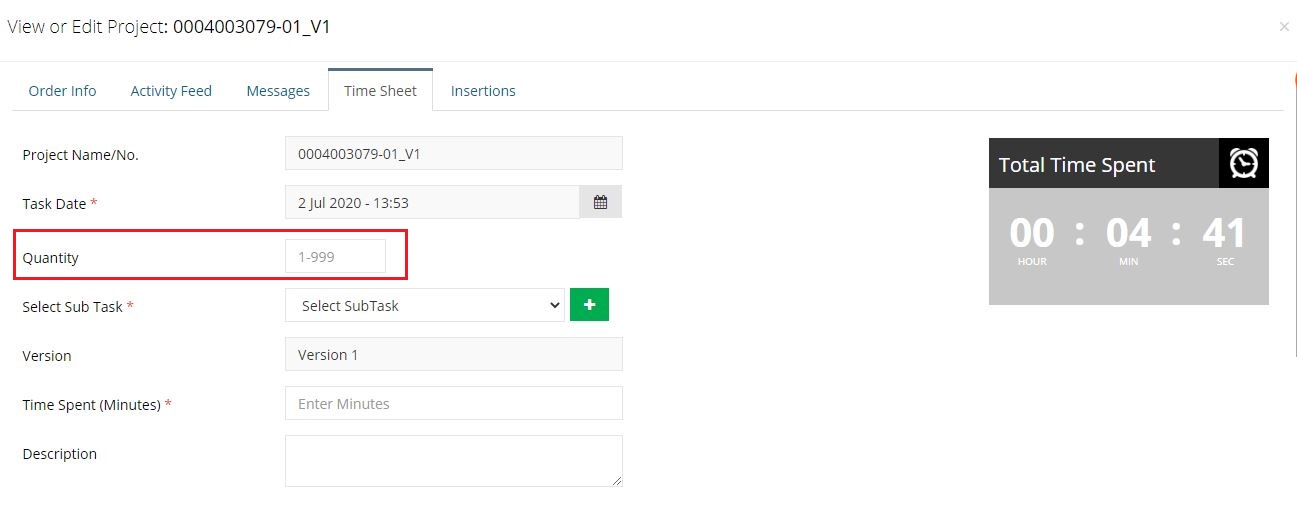
4. Improved Projects Grouping in Grid View*
When sales/marketing users log in and go to the gird view, by default the projects of all users who are present in the same group of logged in user/sales rep will be displayed i.e. all the jobs of "My Grouped Users" will be displayed in the grid view by default.
Additionally, if the user would like to filter the list based on other columns then they can do it as well — there is no change in this process.
5. Copy Chase Email Notifications for Camera Ready ads*
Camera Ready Copy Chase Emails to be sent as soon as the job is created. For print Camera Ready Job’s MediaFerry will send the copy chase email as soon as the job is created as well as it is going as and when the deadline is reached.
6. Update in SmartCorrect-Digital workflow
In MediaFerry, when a user hits “save” after correcting the artwork in MediaFerry using SmartCorrect for digital, then the system asks the user whether or not it should create a new version or it should overwrite the one that already exists. In the updated workflow, MediaFerry will never ask this question instead it will create a new version every time a user uses SmartCorrect and hits save.
7. Improvements and updates in the activity notifications for Pickup workflow
Below is the updated activity notifications for Pickup workflow:
- Pickup with Copy assets
- Pickup and Copy workflow initiated.
- All the assets are copied from the JobNumber "Pickup jobnumber".
- Pickup and Copy workflow initiated.
- Pickup and Proof
- Pickup and Proof workflow initiated.
- All the assets are copied from the JobNumber "Pickup jobnumber".
- Job-status changed to Ready for Proof.
- Pickup and Proof workflow initiated.
- Pickup and release
- Pickup and release workflow initiated.
- All the assets are copied from the JobNumber "Pickup jobnumber".
- Job-status changed to pre-release.
- Pickup and release workflow initiated.
8. Improvements in MediaFerry Version Control
MediaFerry is counting versions everywhere else in the system, however, in the activity log it says Revisions. This has been updated and all revisions will now be called versions. Alongside this, we have introduced an improved workflow for version control. Below are the highlights:
- Updated Log entries in the new Version based workflow:
- Approved: When an asset/job is approved via proofing component or by clicking on approve action from MediaFerry’s list/grid view, the entry in-front of revision should read “Approved” and MediaFerry will log this in the job life cycle report.
- Back to Production: When Back to production is clicked, MediaFerry asks the user why the art is rejected i.e. whether it was an error or a change request and accordingly the value will be updated.
- Other: For all other version increments, the value should be “n/a”.
- Approved: When an asset/job is approved via proofing component or by clicking on approve action from MediaFerry’s list/grid view, the entry in-front of revision should read “Approved” and MediaFerry will log this in the job life cycle report.
- Version counter for Smart Correct
- MediaFerry does not have any version counter to track when a job is corrected using SmartCorrect. This has been updated and MediaFerry will increase the versions and accordingly will mention it in the activity log.
- One important thing to note here is that the dropdown for the previous version will show “n/a” as we would never know why the client/anyone made the change, so it should just mention “n/a” instead of an error, change request or approved.
- MediaFerry does not have any version counter to track when a job is corrected using SmartCorrect. This has been updated and MediaFerry will increase the versions and accordingly will mention it in the activity log.
Fixes - July 2020 Last updated on 07/19/2020
Important Note: The items marked with * are customer-requested features and may not be present in all sites of MediaFerry.
1. Miscellaneous Bug Fixes*
Some of the MediaFerry users have reported bugs in the system though these were limited to a few users only and not all MediaFerry users were experiencing the issues. Here is a list of bugs that we've fixed in the MediaFerry system:
- List view was not showing any jobs for some MediaFerry users when a user uses the filter option. This has been fixed.
- Some MediaFerry users were getting blank email notifications. This has been fixed.
- MediaFerry was not recognising users when they log in. This was stopping all corrections being auto-allocated back to the designers. This has been fixed.
- For some users, the job count on the tab header was being calculated incorrectly if filters have been applied. This has been fixed.
- For some users, MediaFerry was downloading incorrect files if the assets and zip inside the Assets tab have the same file name. This has been fixed.
- Some of the users were getting the message "No data to display" when they filter a job from the list view and remove the job number from the active project filter, select my group user from sales assistant and move to grid view. This has been fixed.